User Guide – Classic Catalogue Searching
It provides you with a quick search for library items by one of the search options available below and / or different criteria for limiting your search, e.g. by Format, Collection or Year.
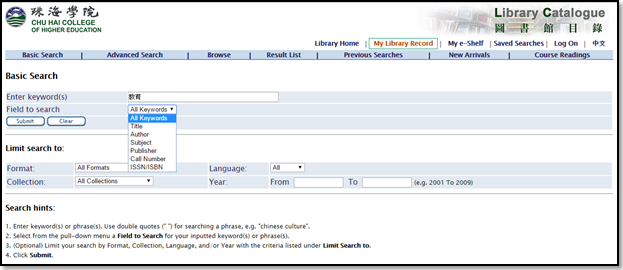
Once the results are displayed, click on (preferred) title to verify bibliographic data and availability
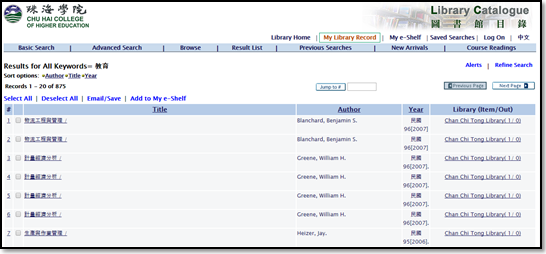
The bibliographic details of the book are displayed. To verify the availability, Click “Holdings → Where is it?”
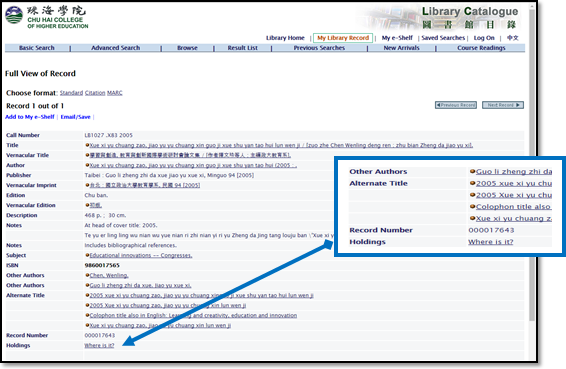
The bibliographic details of the book are displayed including the call number, location and status of the book (e.g. available)
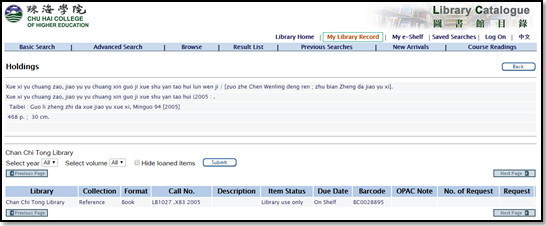
You may choose up to 5 of the following search options at a time, and / or different criteria for limiting your search, e.g. by Format, Collection, Language, and /or Year. Click on the numbers shown in the column under “No. of records” to view the desired search results.
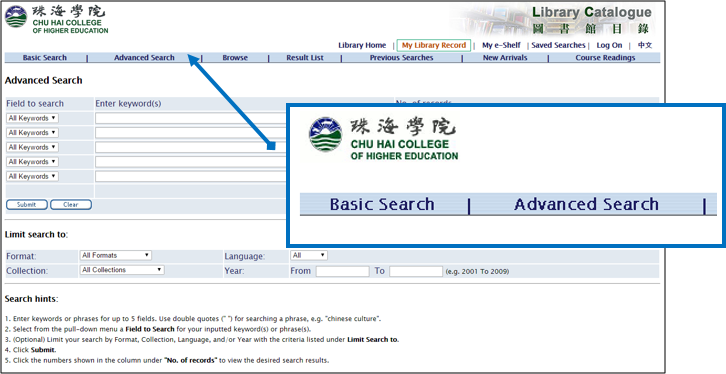
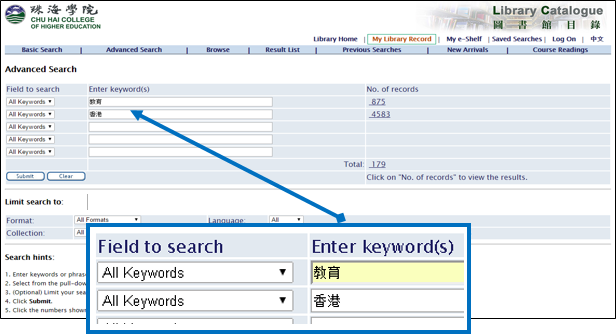
Once the results are displayed, click on (preferred) title to verify bibliographic data and availability
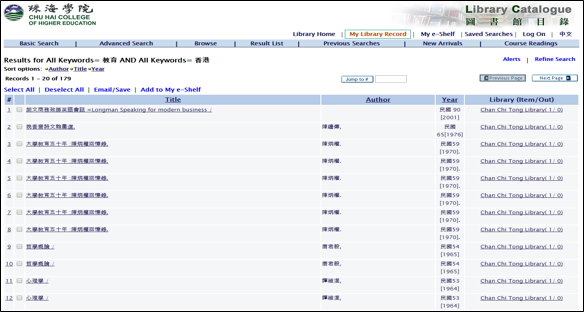
The bibliographic details of the book are displayed. To verify the availability, Click “Holdings → Where is it?”
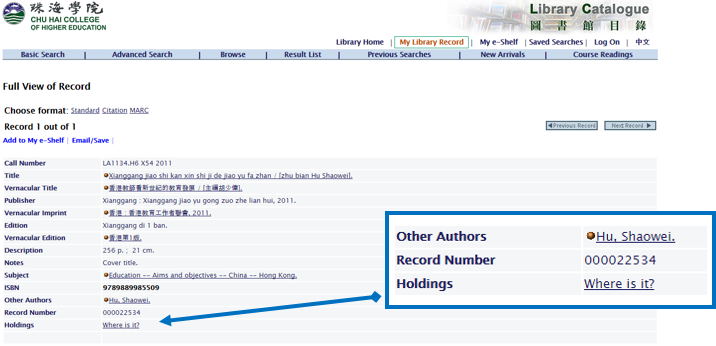
The bibliographic details of the book are displayed including the call number, location and status of the book (e.g. available)
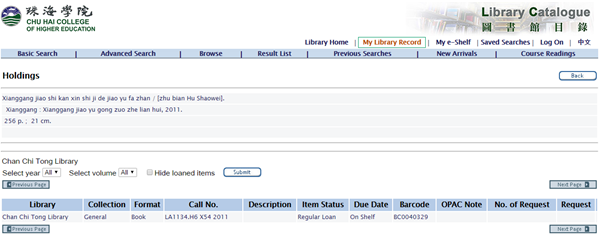
You can only make hold requests for General Collection materials and their accompanying item or attachment when all the title’s available copies are checked out or reserved by another user.
- Search the library material in the Library Catalogue.
- Click on the title you would like to place a hold.
- Click on “Where is it ?” next to “Holdings”.
- If all available copies of the material have a due date, or their status is “On Hold Shelf” or “Reserved”, click on “Request”.

– Please follow the instruction to Log On.
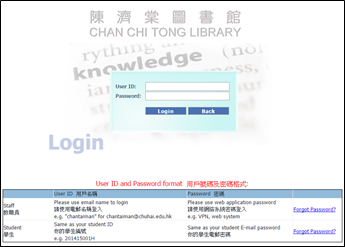
- A summary of the hold request will be displayed. To confirm the request, click on “Submit”.
- You will be notified by email when the material becomes available.
- Remember to Log Off after use.

The Borrower Record displays your circulation information:
- User’s Summary
- Loan (The screen gives you access to your loans information)
- Loan history (The list of all the items that you have borrowed)
- Hold requests (The list of items on which you have placed a hold request and the status of the requests.)
- Library Charges (The list of your cash transactions with their current status)
- Alerts (Message(s) or Block(s) for user)


